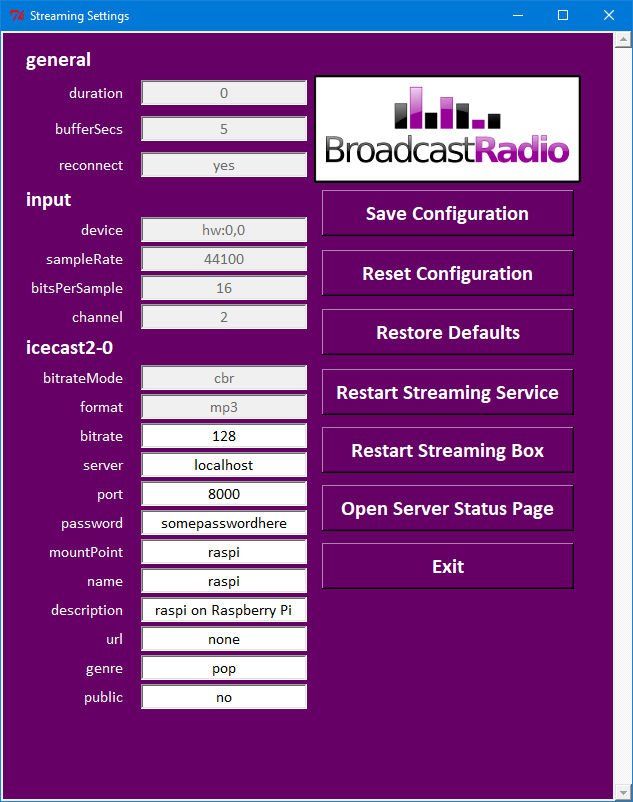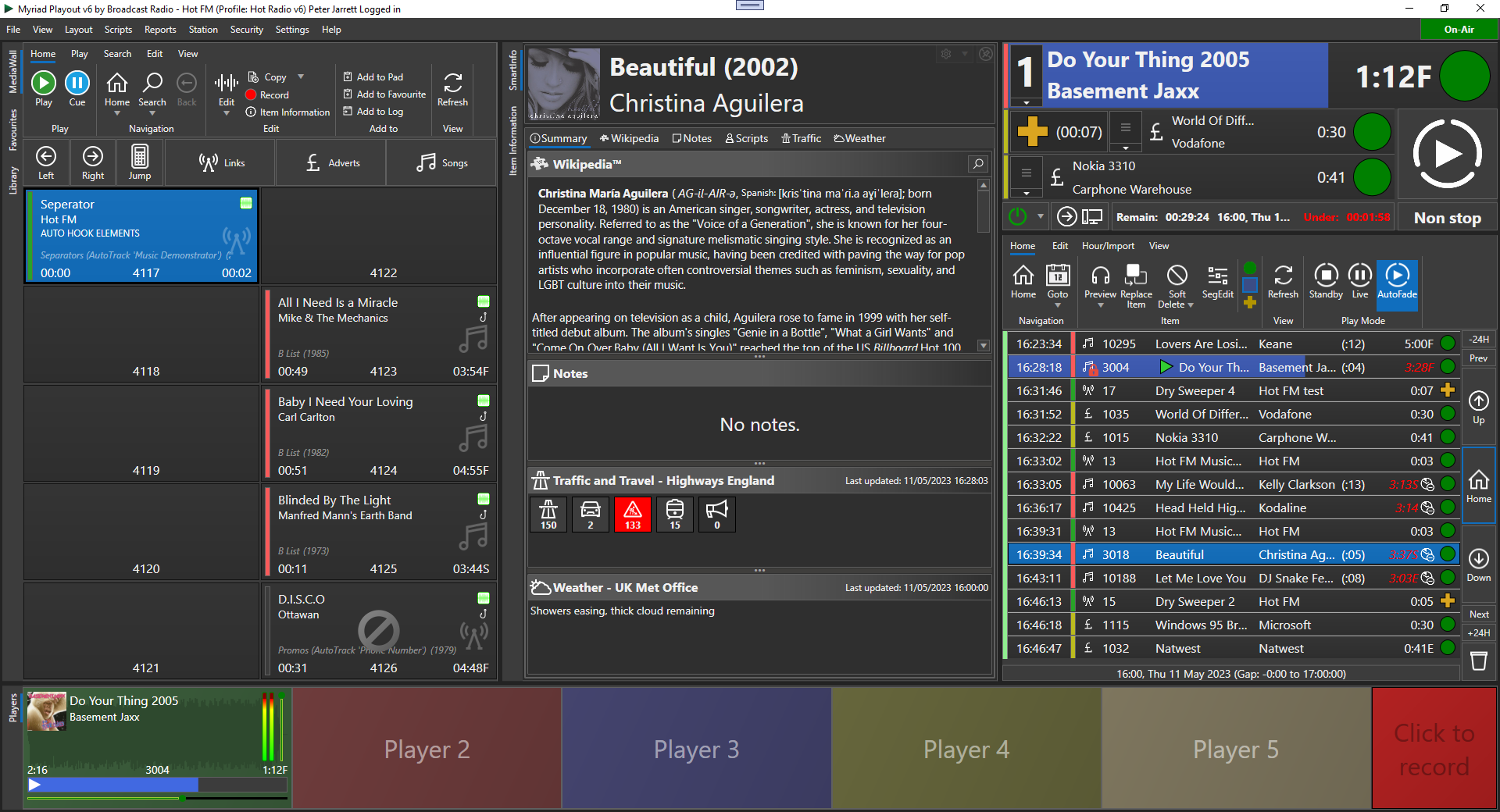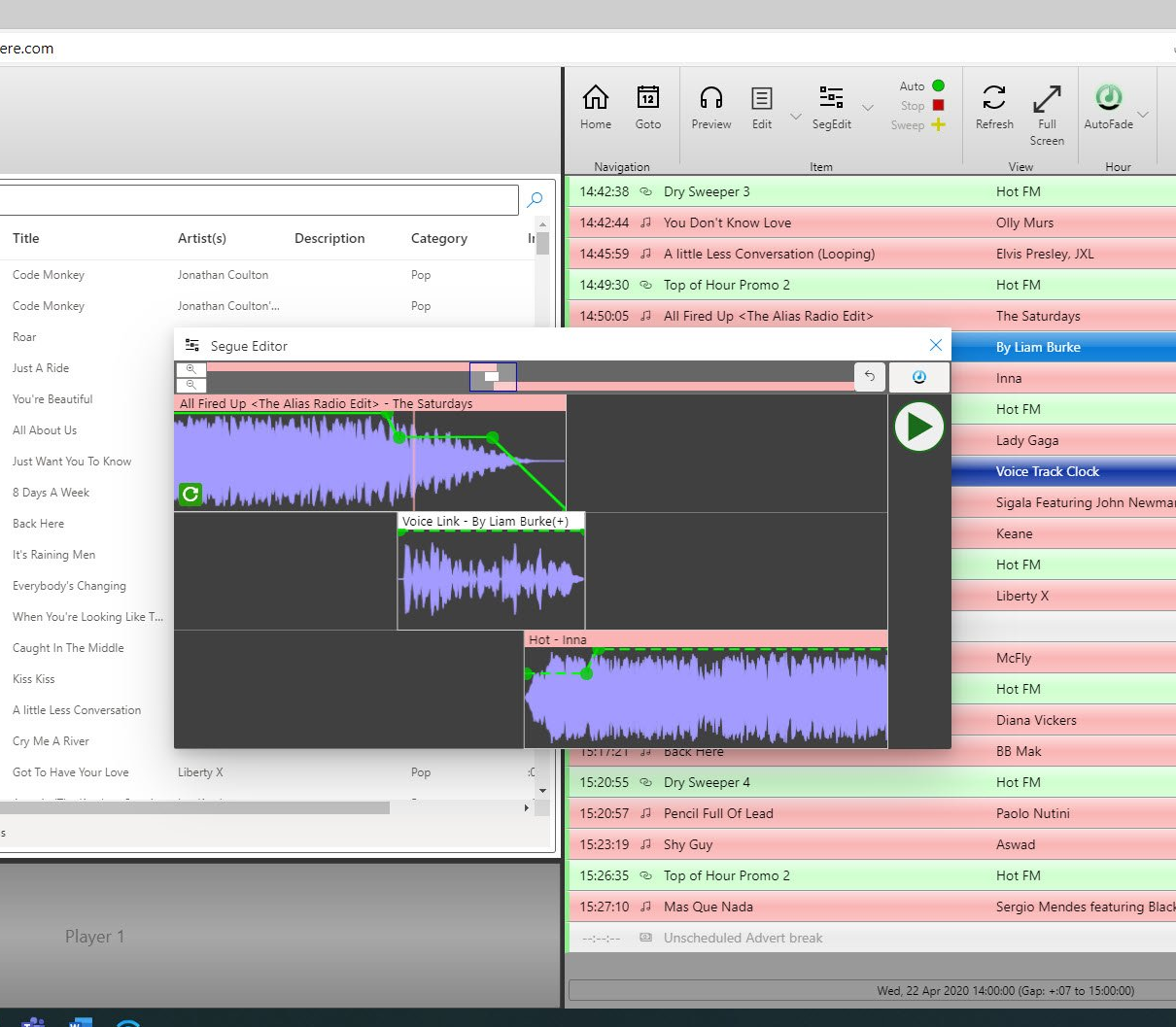We are often asked for recommendations for smaller, low cost mixers for stations that are launching on a tight budget or looking to add additional studio capacity as cost effectively as possible. Type 'stereo mixer' into Google and literally hundreds of options will come up but the vast majority of them are not really suitable for use with Myriad because they do not have enough stereo inputs, are designed for sound mixing or do not offer the basic facilities needed to present a radio show. But there are a few that could be considered as a possible alternative to a full broadcast mixer. The Behringer DX2000USB may be the ideal mixer for smaller stations, as long as they are willing to live the compromises it brings when used in a broadcast radio environment.

With the World still struggling to adapt to the 'new normal' of working from home and minimising social contact, more and more stations are using Myriad Anywhere to enable presenters to record Remote Voice Tracks or even prevent live shows from their own home studios. Generally, all you need is a good microphone and a pair of headphones (we recommend a headset if possible) but we are hearing from a number of customers who are looking to create a home studio setup to allow them to get more creative and emulate their studio experience. So we thought we would take a quick look at a couple of home mixer options that work well with both Myriad Anywhere and fully installed Myriad Playout.
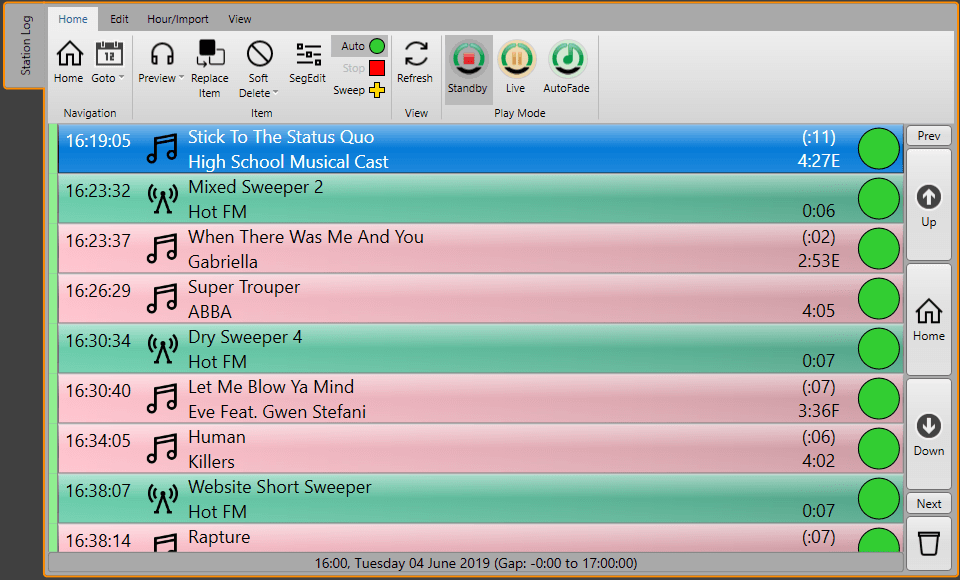
Sometimes you want to repeat complete Log hours in your schedule. Under normal circumstances, Myriad Schedule (or AutoTrack) will generate a new Log Hour for every hour of the week. But once you have edited and Voice Tracked an hour, it is sometimes good to be able to re-use that Log Hour elsewhere in your schedule or maybe even on another Station (if you are running more than one. This can be done using the Log.CopyHour Command.

There is one question we have been asked again and again in the past few weeks, how can we present a live show from a home? With many stations now finding access to their studio restricted and increasing restrictions on non-essential travel, most stations are now having to consider how they can continue to provide vital services. We are doing everything we can to assist stations through these difficult times with regular software updates that include features to assist with remote working as well as help articles and documents to help people get the most from their systems. To recap, the remote working options for Myriad 5 Playout users are: Remote Voice Tracking (RVT) - Desktop application that allows you to edit the Log and add Voice Tracks. Myriad Anywhere RVT (Cloud or Self Hosted) - Similar feature set to RVT but with a web based interface to allow greater access across a wider range of devices. Myriad Playout Remote - Desktop application that offers partial remote control over your studio Myriad 5 Playout system. 3rd Party Remote Control Solutions (Teamviewer, VNC etc) - Services that offer full remote control of your Myriad 5 Playout System to allow advanced features such as scheduling, but not usually useful for audio based features such as RVT. Myriad Anywhere is explained in detail on the Myriad Anywhere section of our website and full documentation on both Myriad Anywhere and RVT can be found in the documentation section of our support site. Voice Tracking provides a great way to add 'live' sounding elements to your automated output and for many stations, will be the main tool used to 'keep the lights on'. But what about if you want to present a live show from a remote location? What tools will you need and how will you go about setting it up?

Myriad Playout v4 and v5 have both always had very strong remote features and this document will outline those features, potential use cases, and security precautions. The features and security precautions can be different between the 2 product versions, so any differences will be noted in each section. Products covered: Myriad Playout Remote v5 Myriad Anywhere (Cloud) v5 Myriad Anywhere (Self Hosted) v5 Myriad Remote Voice Tracking v5 and v4 Myriad Monitor v4 Other 3rd party Remote Control Products