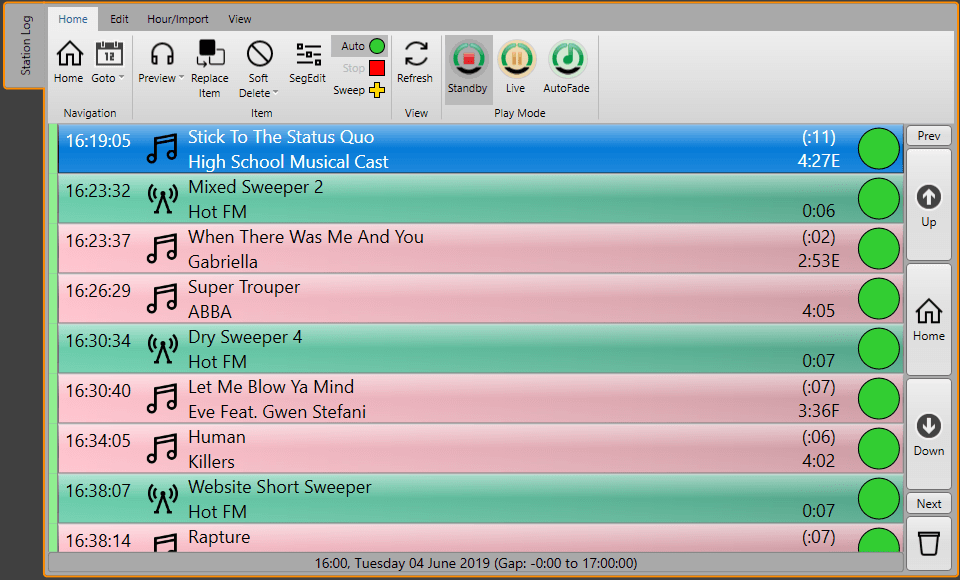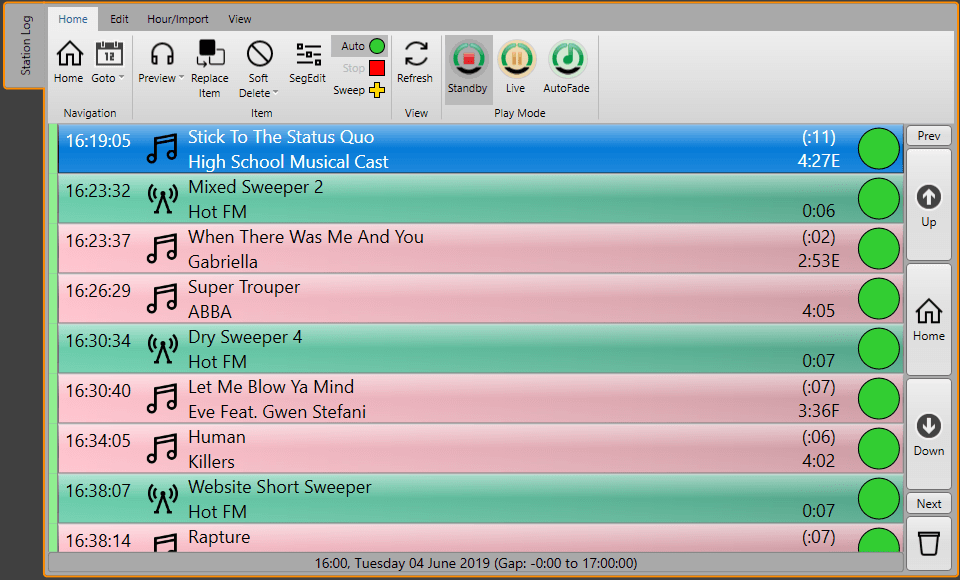


Yes - sorry, I know we keep banging on about maintenance, and how you should schedule a time each month to do it, to keep everything in "tip, top" shape!
But hang on, isn't that just common sense?
When you buy a car, you don't just run it forever, without replacement tyres, an oil change, new wiper blades? Do you?????
So the title of the BLOG is wrong, Squeeeeze was used for comedy effect. Really the BLOG should be called "Shrink" (but I couldn't find a suitable picture for that!).
Myriad v4 and Myriad 5 Playout use Microsoft (TM) SQL as their database engine. [Nerdy note: The database engine, is where lots of important information is stored and accessed really quickly. When you look at the "Log", we are asking the SQL for lots of information, displaying it on screen, and then telling SQL when you move / delete / play / etc an item.
I was looking at a customers' system the other day, helping them with some issues, and as an aside note they mentioned that things were "running a bit slow". Now this could have many, many causes! The one I go to, before anything else is the size of the SQL Database.
When you are running day in, day out, there are massive amounts of information stored to the SQL database, and this can grow in size. If left then the SQL Engine has to do a lot of hard work reading information from this large file (keeping some in memory), but this will have an effect on the speed it can deliver the information (and receive it) from Myriad / Autotrack / Myriad News.
The first thing you can do (and you don't have to be that technical) is read one of the first message boxes you see when you launch Autotrack:
Every time you schedule the Log, we are adding information into the SQL database. The history, is plain and simply where this item / artist was scheduled to be played. So, when you run the reports to see why a particular song seems to be coming around quite often, it uses this history.
That station I was telling you about, had ignored this message every time they opened and used Autotrack. This meant that they had 4 years' worth of histories for each item!
FANTASTIC, yes you can see over that period how many times it was scheduled, work out its rotations, see how the database has developed, etc.
BUT, as soon as you open a song or link card, it has to read that 4 year period - and display it on the history tab. In that stations case, 208 of these weekly grids need to be read from the database, and then drawn onto the song card, just in case you look at the history.
So, if we go back and read the first message box again........
As you can see, if you tick the box, you'll get the message! If you don't, you won't!
You can also decide how long to keep those histories for, so if you have a particular need to look further back for your statisticalanalysis, you can!
Well, no, sorry.
As well as the "Autotrack Histories", the SQL Database also looks after the "Log", the "User Security History", amongst other items.
You can "Shrink" the main SQL databases, that the Broadcast Radio products use. This is a safe process, but as mentioned before, you should perform a backup before you start this. You can also perform this while the station is on air! Something that you could never do with the old "Access Database" used by earlier generation products!
To do this you will need to download and install Microsoft SQL Server Management Studio (which you can do using the link in the 3rd party section on this page). Once you have it installed, simply connect to the SQL instance and you can 'shrink' the database using the tools as pictured above.
TIP: You can also backup and restore your database from this tool!
If you are not comfortable with this aspect of your maintenance routine, please consult with your engineer, or Broadcast Radio directly.