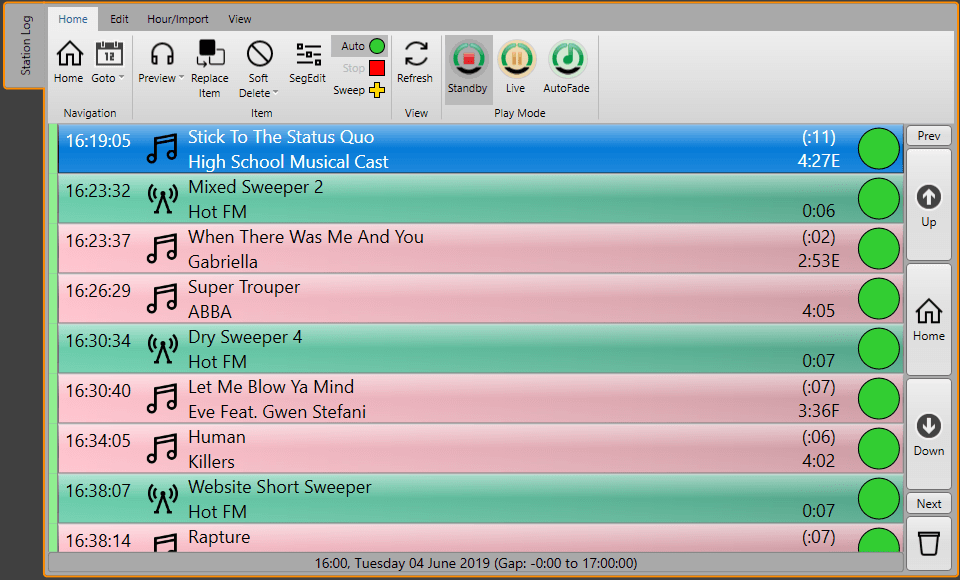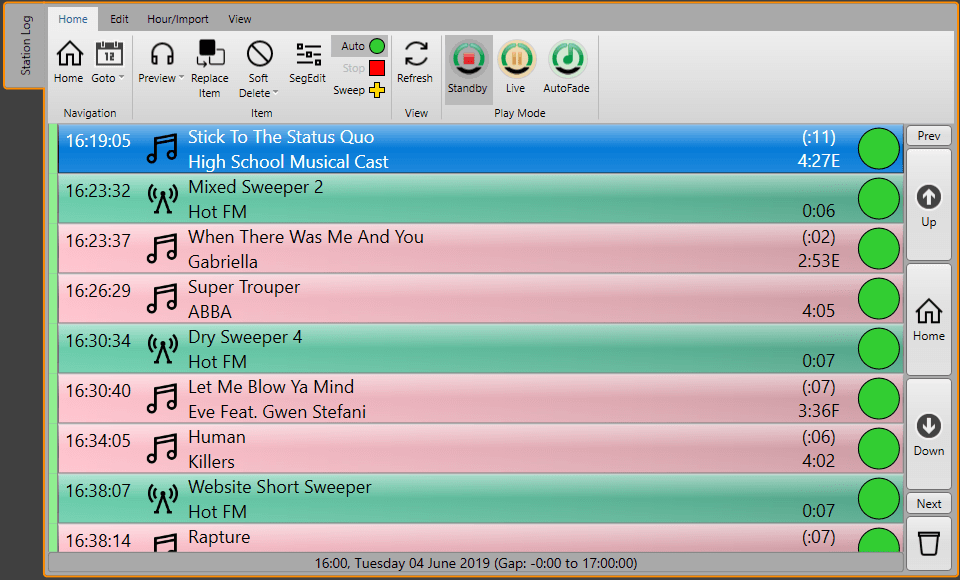




In an ideal world, every station, no matter the size would have a full broadcast mixer built by a company specialising in professional broadcast audio equipment. Brands such as AEQ and Sonifex have spent decades perfecting mixers that are built for radio studios.
Broadcast mixers are typically characterised but the following features:
There are many more features that are commonly included with modern broadcast mixers (like AoIP or Playout system integration), but almost all mixers designed for broadcast use share the characteristics above.
Unfortunately, because broadcast mixers are not mass produced, they are generally more expensive than mixer designed for DJs or sound production with even the cheapest broadcast mixer (we are aware of) costing around £1000.
Technically the Rodcaster Pro could be considered a broadcast mixer based on the list above but it has very limited stereo inputs (1) meaning it is not ideal for use with a playout system like Myriad!
We wanted to take a look at a few, low cost stereo mixers to see if any of them would be suitable for use with Myriad Playout in a small broadcast studio. After an extensive search, we settled on the Behringer DX2000USB as the most likely candidate.
So how does it stack up?
Multiple Stereo Faders
The DX2000USB is well serviced in this department with seven fader channls each with a two inputs. In total you could have up to 10 stereo devices connected plus 1 x USB and 2 x Microphone. It is even possible to connect turntables direct as three channels can be switched to RIAA levels!
Multiple Microphone Inputs
This is a little more limited with only 2 x microphone inputs but it does also include support for dynamic or condenser (powered) microphones and an insert channel for an external mic processor. If you needed more microphone inputs you could always use a mic to line converter and use a line level input as it does not do monitor muting anyway! Also not that there is only one headphone output so if you have two presenters you will need a headphone splitter of some description.
Telco Channel / Cleanfeed Output
This is definitely something you don't get with the DX2000USB. There is a built in USB which offers input and output to a host computer so this could be used with software such as Skype which does a reasonable job of generating it's own mix-minus, so whilst you cannot connect this mixer to a traditional TBU, you can use modern software based VoIP systems.
Prefade Listen
The DX2000USB includes Prefade Listen (PFL) buttons on each channel. For monitoring you will need to either press a button to switch headphones to listen to PFM instead of main output, or you could use the 'split' option to listen to both main out and PFL. PFL also gets it's own dedicated level VU bar for setting levels.
Monitor Muting
This is the biggest issue with the DX2000USB as a broadcast mixer, it does not mute the monitors when the microphone channels are 'open' meaning if you have speakers plugged in, you run the risk of getting feedback. The answer here is to either remember to pull down the monitor fader (it is a fader not a knob) each time or simply not use speakers and rely on headphones.
Fader Starts
Each of the five stereo fader channel has a physical start button and corresponding output for trigging external devices (such as CD players or Myriad Media Players). We did not test these but connecting them to a physical GPIO device on your PC should allow you to trigger the Media Players from the buttons on the mixer
Anything Else?
There is a lot of features on this mixer that you will not need for broadcast use. Things such as the crossfader section are just not needed but they can also be bypassed to you can largely ignore them.
So all in all, the DX2000USB is a good, low cost alternative to a traditional broadcast mixer, as long as you are happy to live with some fairly sizable compromises in terms of ditching speakers in favour of headphones.
In order to test it with Myriad, we added a Terratec Aureon xFire8.0HD audio interface to provide the four output channels from the Myriad Media Players. These were connected to channels 4 - 7 on the DX2000USB via jack to phono cables. To test the recording into Myriad we used the built in USB interface provided by the DX2000USB. Finally we connected some standard AKG K52 headphones and an AKGP120 Condenser microphone (we also tested a generic dynamic mic).
Once the Aureon xFire was configured as the output for the Media Players in Myriad and the USB output from the mixer was setup for recording in Myriad, the DX2000USB was ready to go!
Audio from the Myriad inputs was clear and everything worked as you would expect it to. The microphone inputs from both dynamic and condenser microphones was also clean with dynamic mics needing just a little more gain (as you would expect). Monitoring and PFL worked well although the need to manually switch to PFL would take some getting used to if you are used to the auto-switching most broadcast desks do but again, that is something you would grow accustom to.
Probably the biggest headache would be manually muting the speakers but in our test, we just stuck to headphones so it was not an issue.
Luckily, the crossfader section can be disabled altogether so can be totally ignored when using this console for broadcasts, but I guess it is also there if you ever need to DJ with it!
In terms of build quality, the all metal construction is a nice surprise in such a low cost unit and Behringer have a long track record of building audio mixers so we do not anticipate any fragility there. Heat can be an issue with some Behringer gear but there mixer has a large chassis with vented sides, in fact the size is worth pointing out as it is a fairly large unit so you may need to consider positioning on a cluttered desk! There is also the option to rack mount it or drop it into a cutout on your table top (which is what we recommend). The faders work well, they do feel a little budget but no more than you would expect from a low cost mixer. The VU is easy to read with coloured LED segments for main and PFL outputs.
Another big plus is that the main output of the mixer is balanced so you could connect it to professional equipment such as a processor if required.
All in all, this is a mighty impressing piece of equipment for the price. Our test unit came from Amazon and cost just £199 inc VAT and delivery. When you consider what you are getting for that, it is remarkable value.
It also is a practical solution for using with Myriad Playout (with the addition of a suitable multi-channel output sound card). It has enough faders to allow you to have one per player with the option of using an additional fader for preview / editing. The PFL system works ok and the microphone support is adequate for a small studio. The only real negative point is the lack of monitor muting but that is something that is not included in any other mixers (that we know of) in this price bracket.
All in all we would recommend the DX2000USB for any station that needs a practical solution for building a small studio for Myriad Playout, that cannot stretch to a dedicated broadcast mixer.
Pros
Cons
The DX2000USB is available from most online audio stores as well as Amazon.